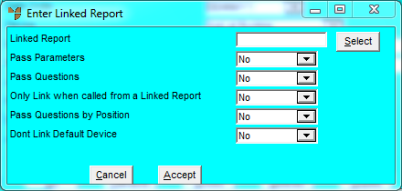
Use this option to setup any reports you want linked to the current report. Micronet will print all linked reports whenever this report is run. Alternatively, you can select for users to be prompted to select the linked reports they want to print.
Refer to "Options - Options".
Micronet displays the Enter Linked Report screen.
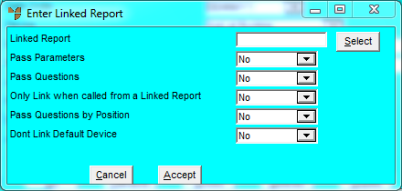
|
|
Field |
Value |
|
|
Linked Report |
Enter the ID of the report you want to link to this one, or press spacebar then Enter to select a report. |
|
|
Pass Parameters |
|
|
|
Pass Questions |
|
|
|
Only Link when called from a Linked Report |
|
|
|
Pass Questions by Position |
|
|
|
Don't Link Default Device |
|
Micronet redisplays the Report Options screen.